Job Management
Master TimeMatrix's job management system for organizing construction projects, creating phases, assigning teams, and tracking progress across multiple job sites.
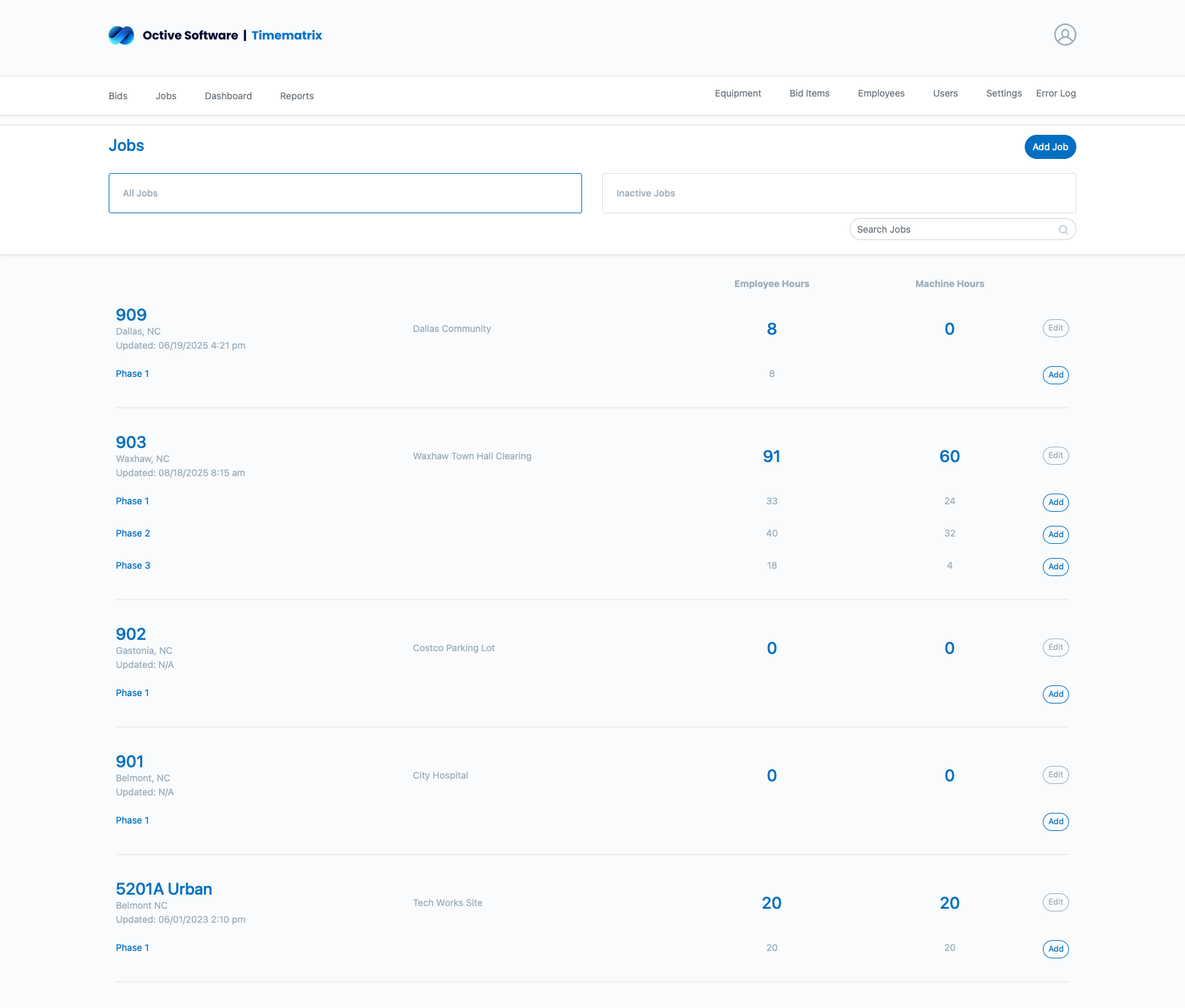
Master TimeMatrix's job management system for organizing construction projects, creating phases, assigning teams, and tracking progress across multiple job sites.
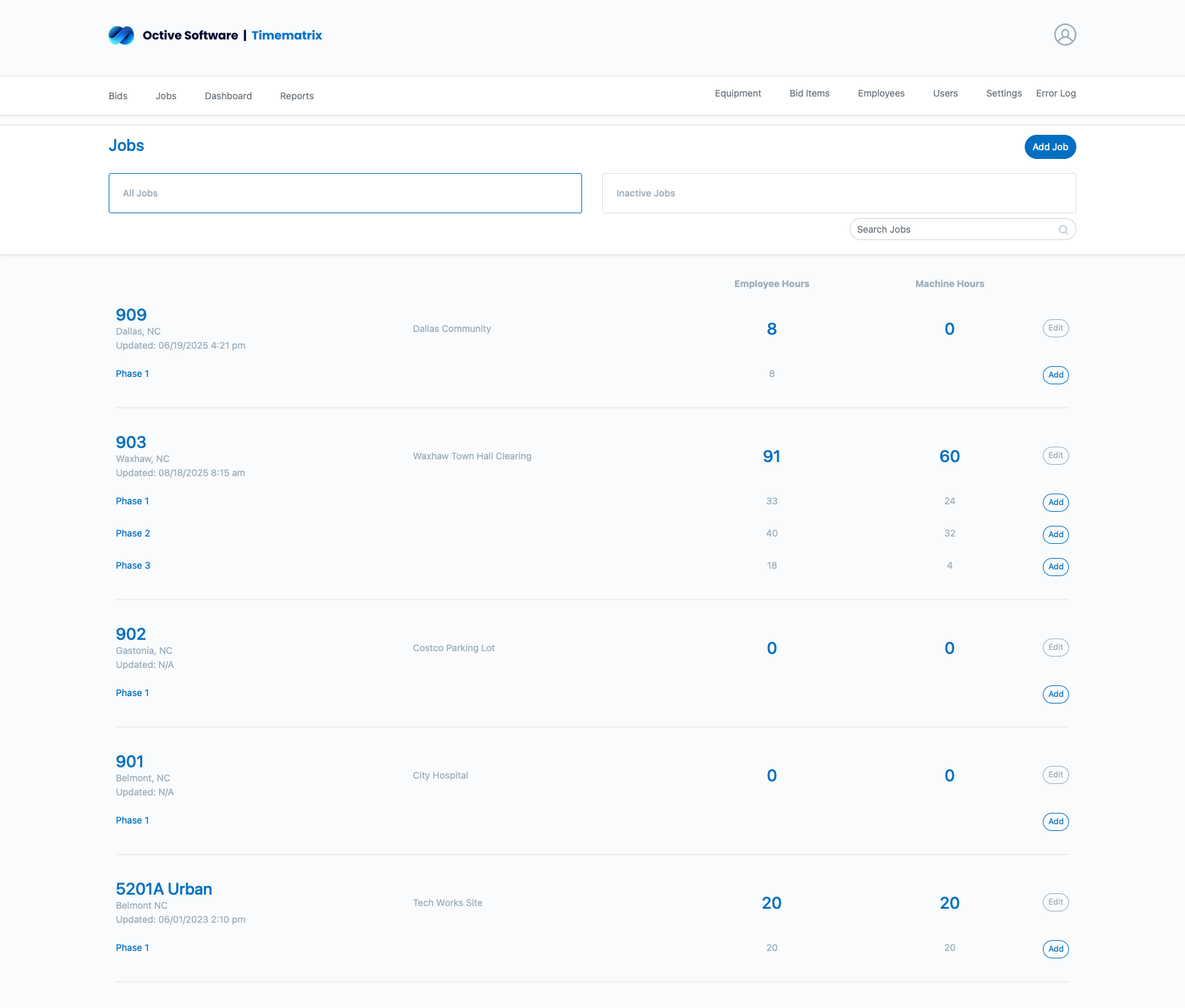
Jobs are the primary organizational unit in TimeMatrix. Each job represents a construction project and can contain multiple phases (projects) for better organization and tracking.
Overall Project
Work Breakdown
Daily Tracking
The Jobs dashboard provides an overview of all projects with key information and status indicators.
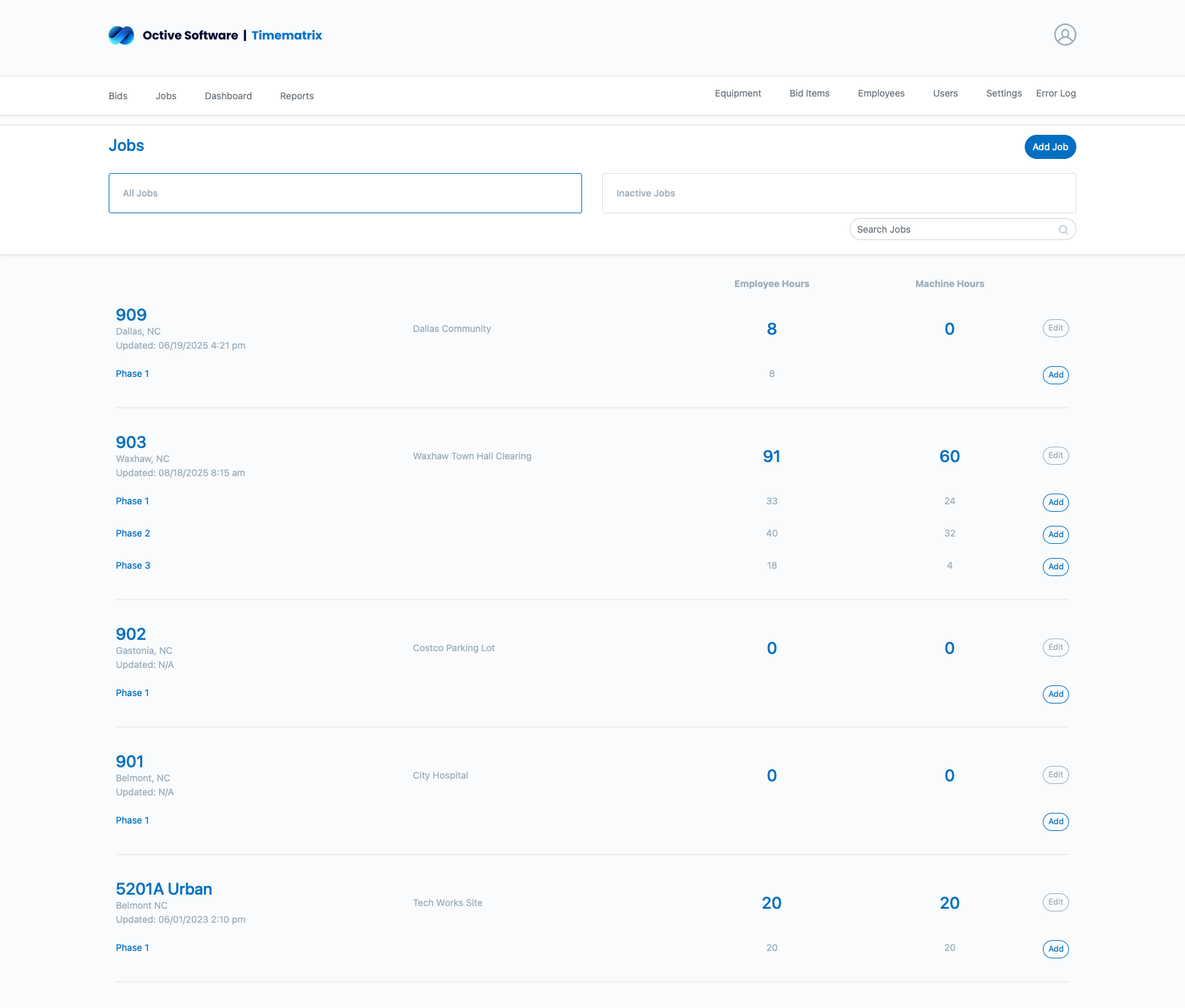
Currently in progress, accepting time entries and available for all users.
Finished projects, historical data preserved but no new entries accepted.
The job overview provides detailed information about project progress, team assignments, and current status.


Job phases help organize work into logical segments, making tracking and reporting more manageable.

Proper team assignment ensures the right people have access to the right projects and maintains data security.

Foremen have day-to-day responsibility for data entry and project tracking.

Supervisors have oversight responsibility and broader data access.
Bid targets help track project performance against original estimates and budgets.

For each bid item in the project, you can set:
The job dashboard provides real-time insights into project performance and current status.

Explore related guides and resources