System Administration
Master TimeMatrix's administration features for managing users, configuring system settings, and maintaining master data across your construction organization.
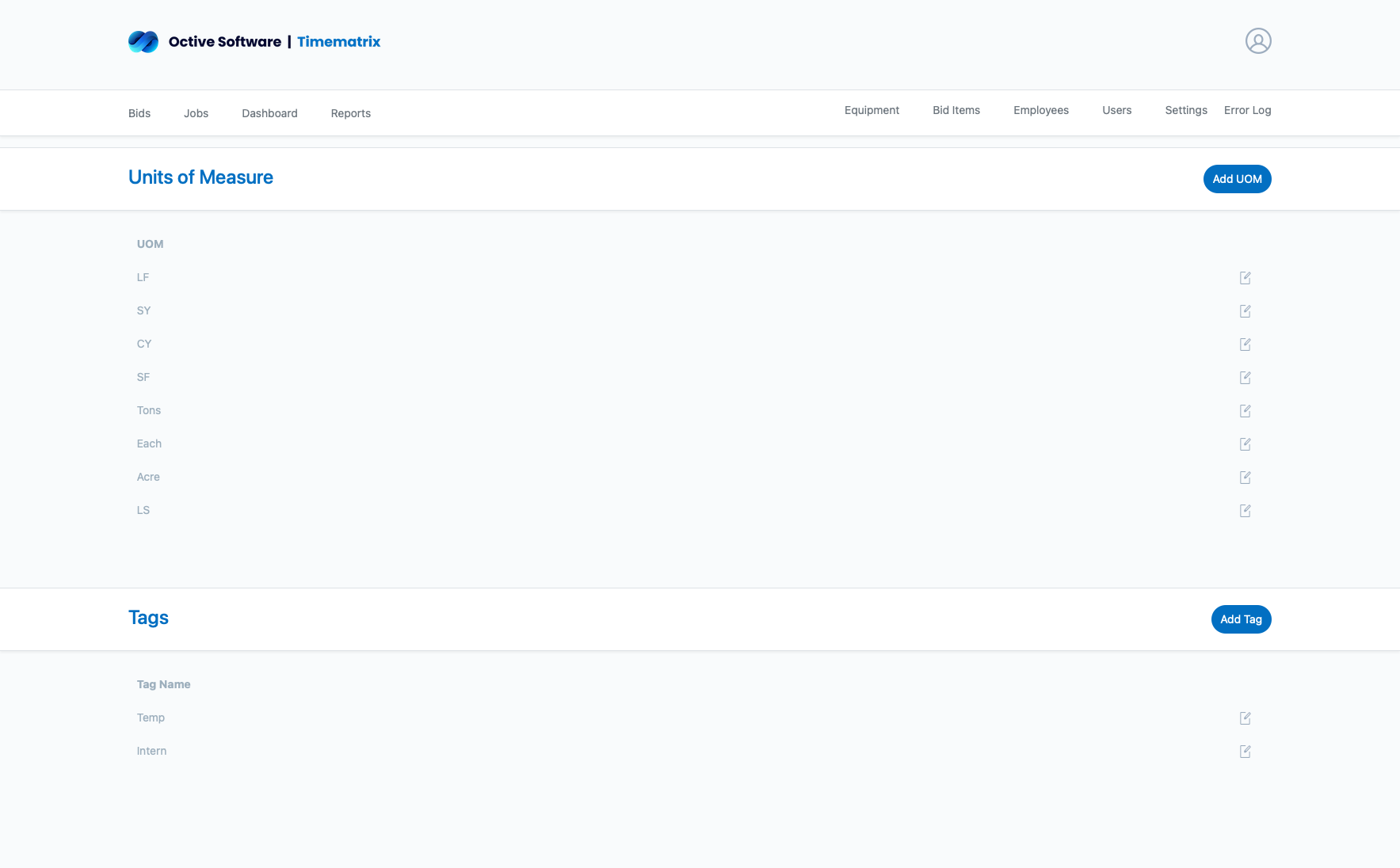
Master TimeMatrix's administration features for managing users, configuring system settings, and maintaining master data across your construction organization.
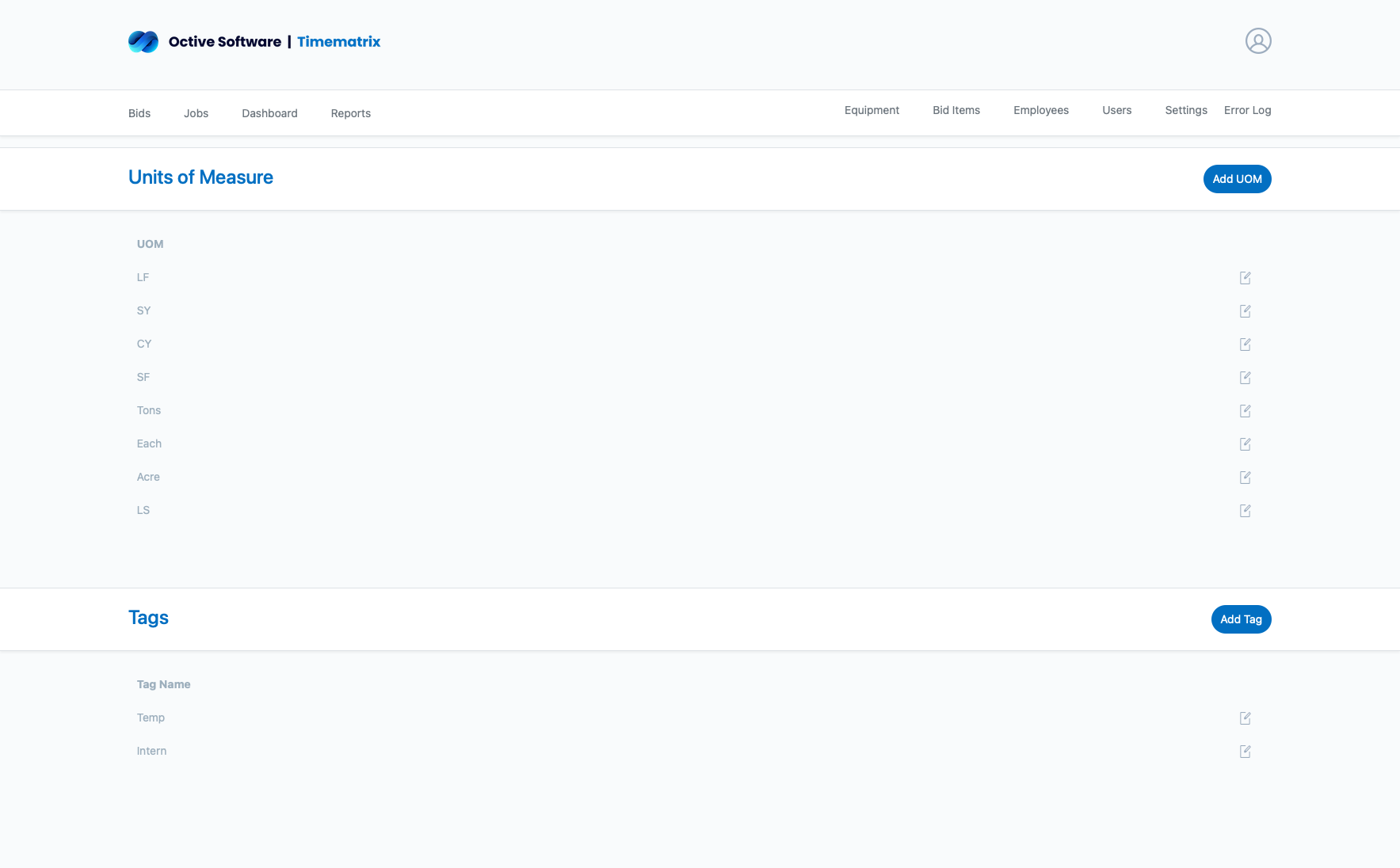
System administration in TimeMatrix involves managing users, configuring master data, and maintaining system settings. Only administrators have access to these functions.
Create and manage user accounts, roles, and permissions
Maintain employee records and organizational structure
Configure equipment inventory and specifications
Manage bid items, settings, and system preferences
Manage user accounts, roles, and access permissions for the TimeMatrix system.
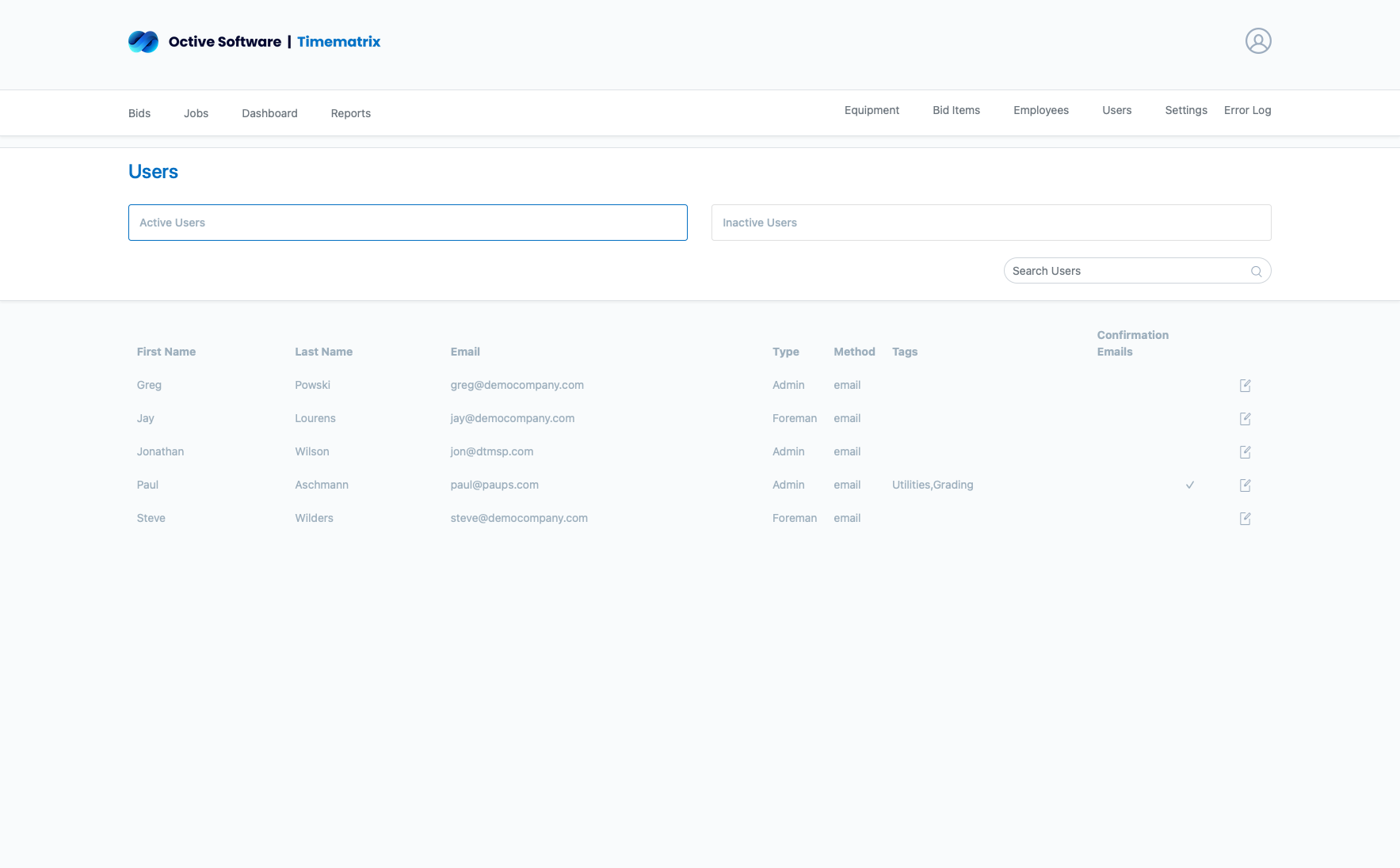
TimeMatrix uses a role-based access control system with three primary user types:
Manage employee records, personal information, and organizational assignments for timesheet tracking.
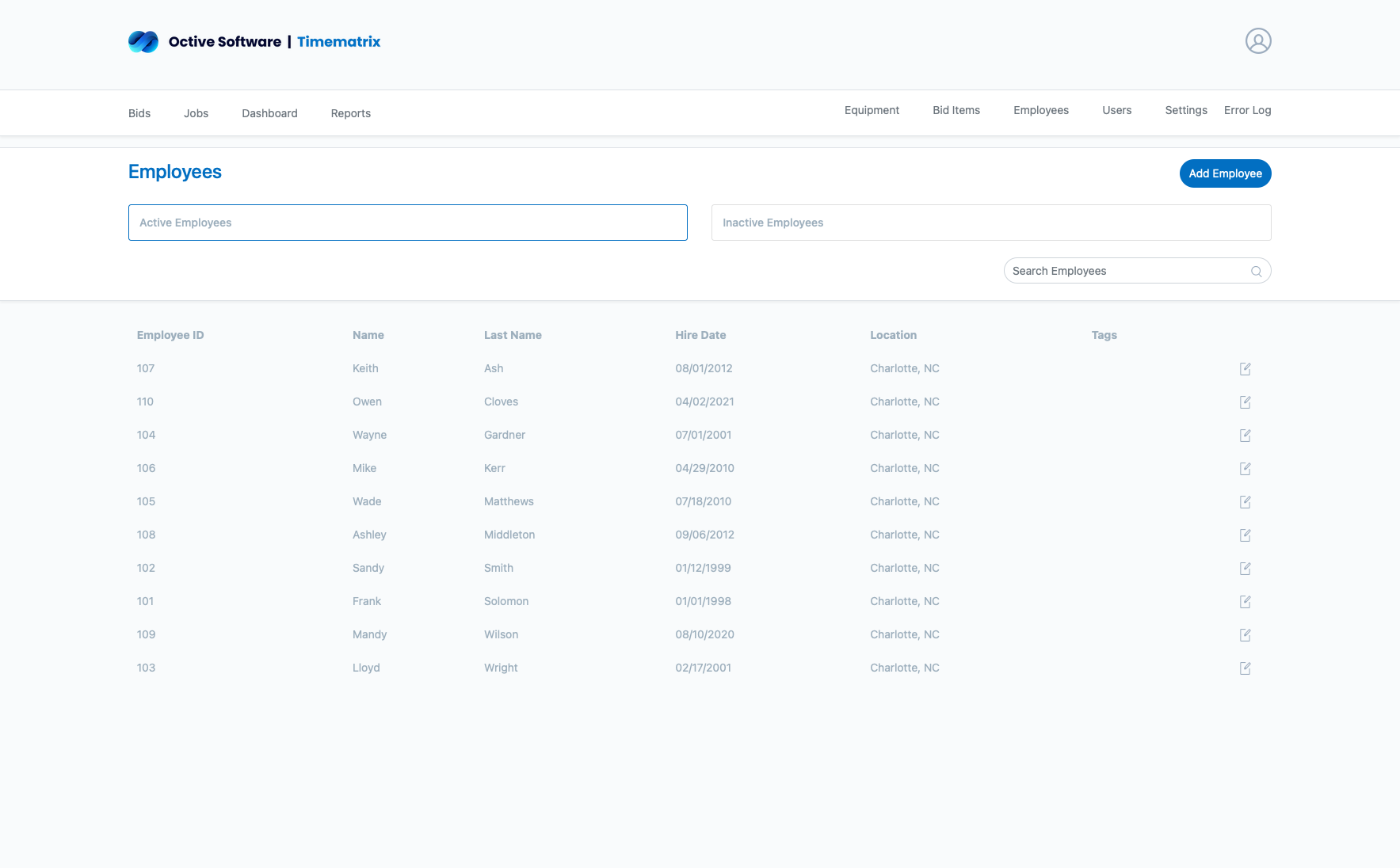
Employee records contain essential information for timesheet tracking, payroll, and reporting:
Description: Currently employed and working
Timesheet Access: Full access for time entry
Reporting: Included in all reports
Description: Temporarily not working (leave, suspension)
Timesheet Access: No timesheet access
Reporting: Excluded from active reports
Description: Employment ended
Timesheet Access: No access
Reporting: Historical data only
Configure and maintain equipment inventory, specifications, and tracking information.
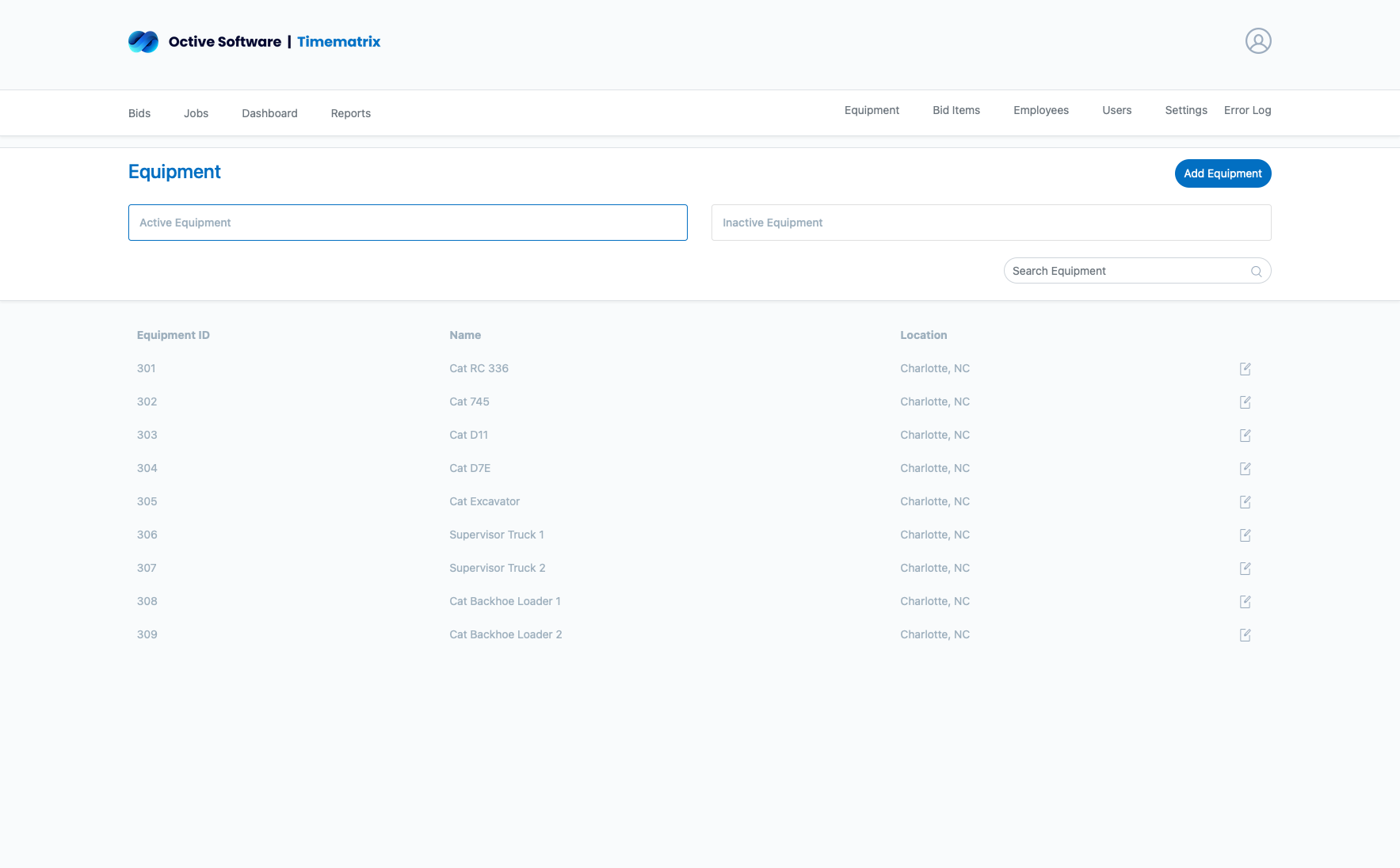
Equipment records contain essential information for tracking usage, costs, and maintenance:
Configure bid items, cost codes, and work categories for accurate project tracking and costing.
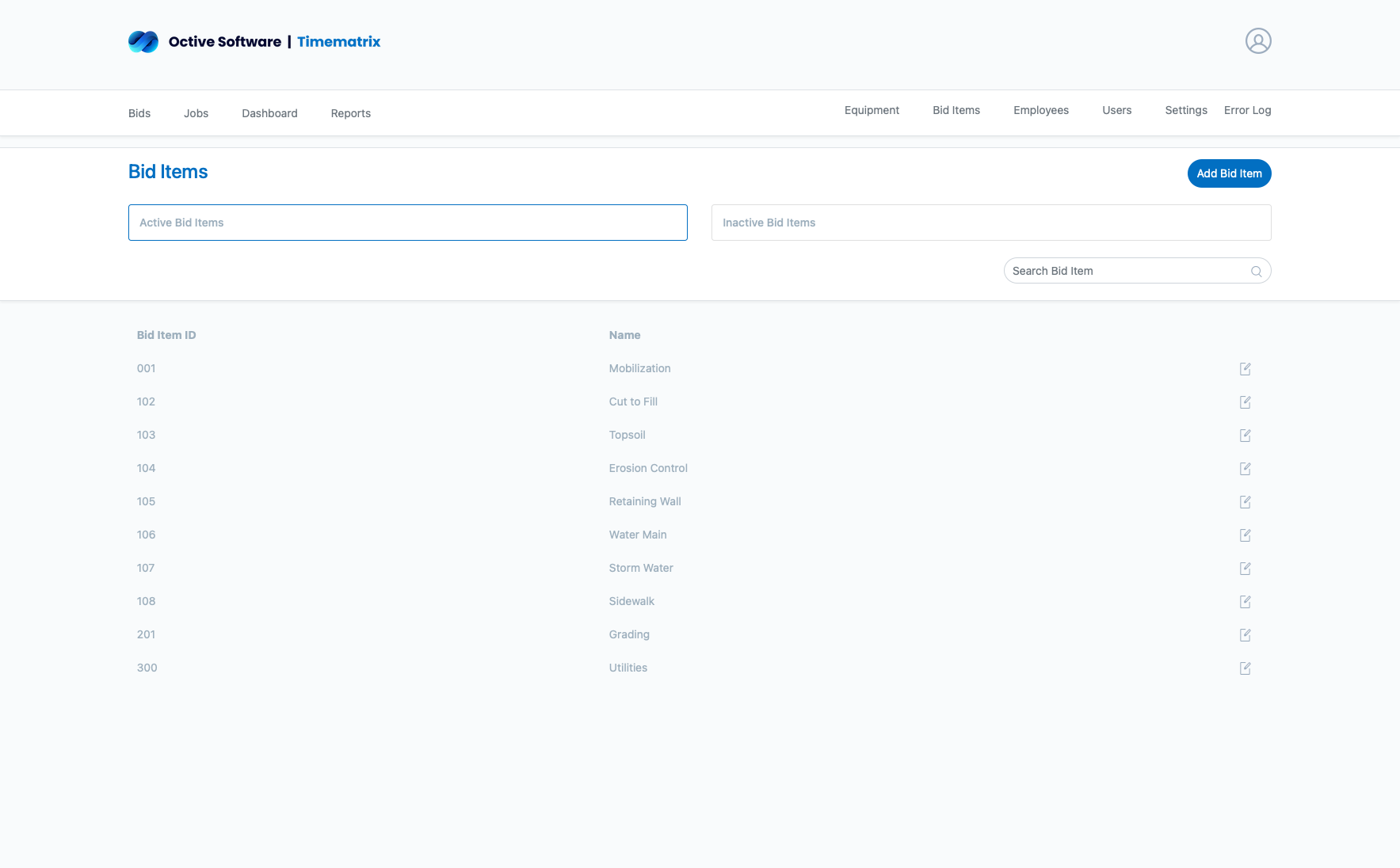
Bid items are the foundation of project cost tracking, linking time and materials to specific work activities:
Configure global system preferences, business rules, and operational parameters.
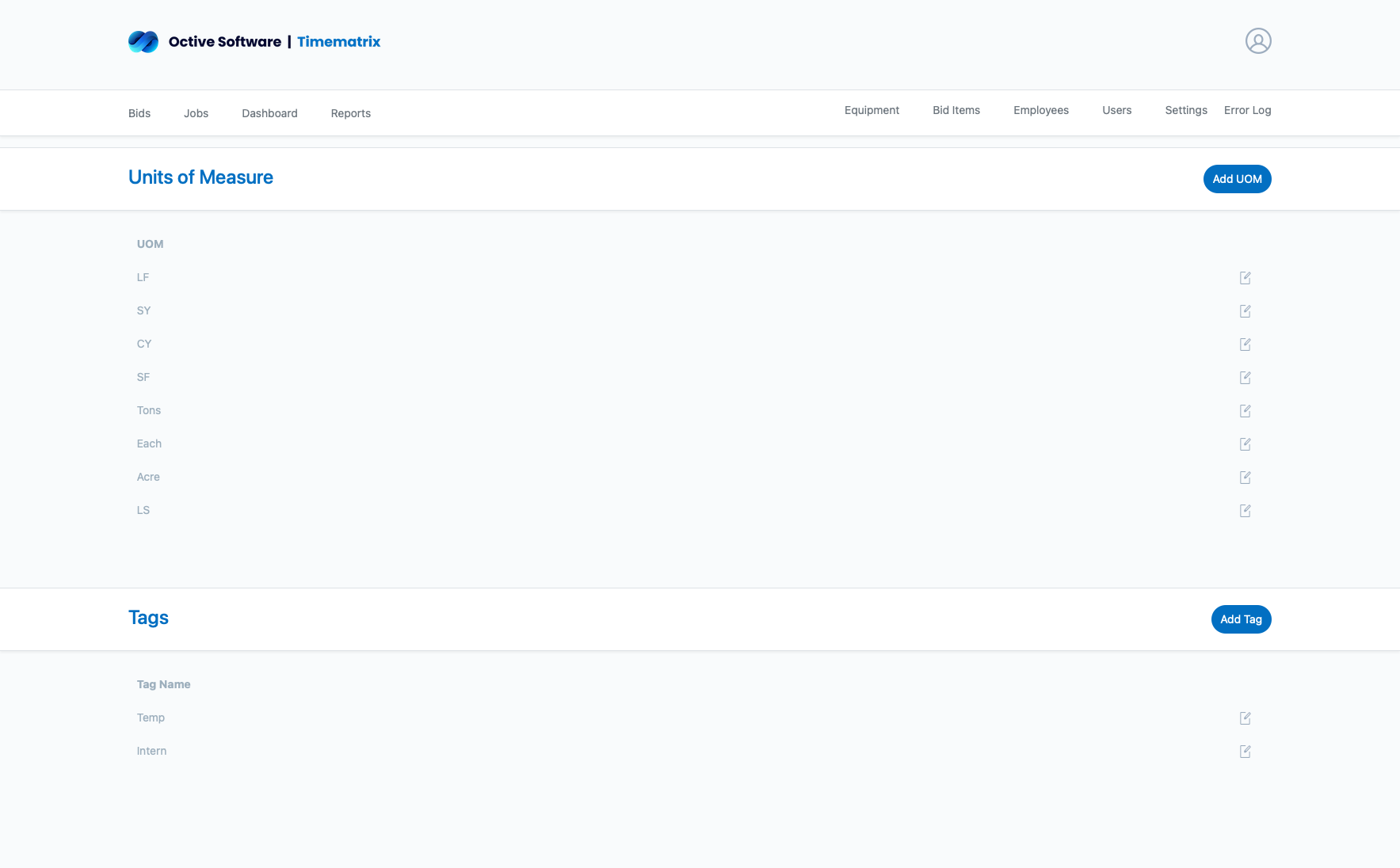
Set up standard comments that users can quickly select during timesheet entry:
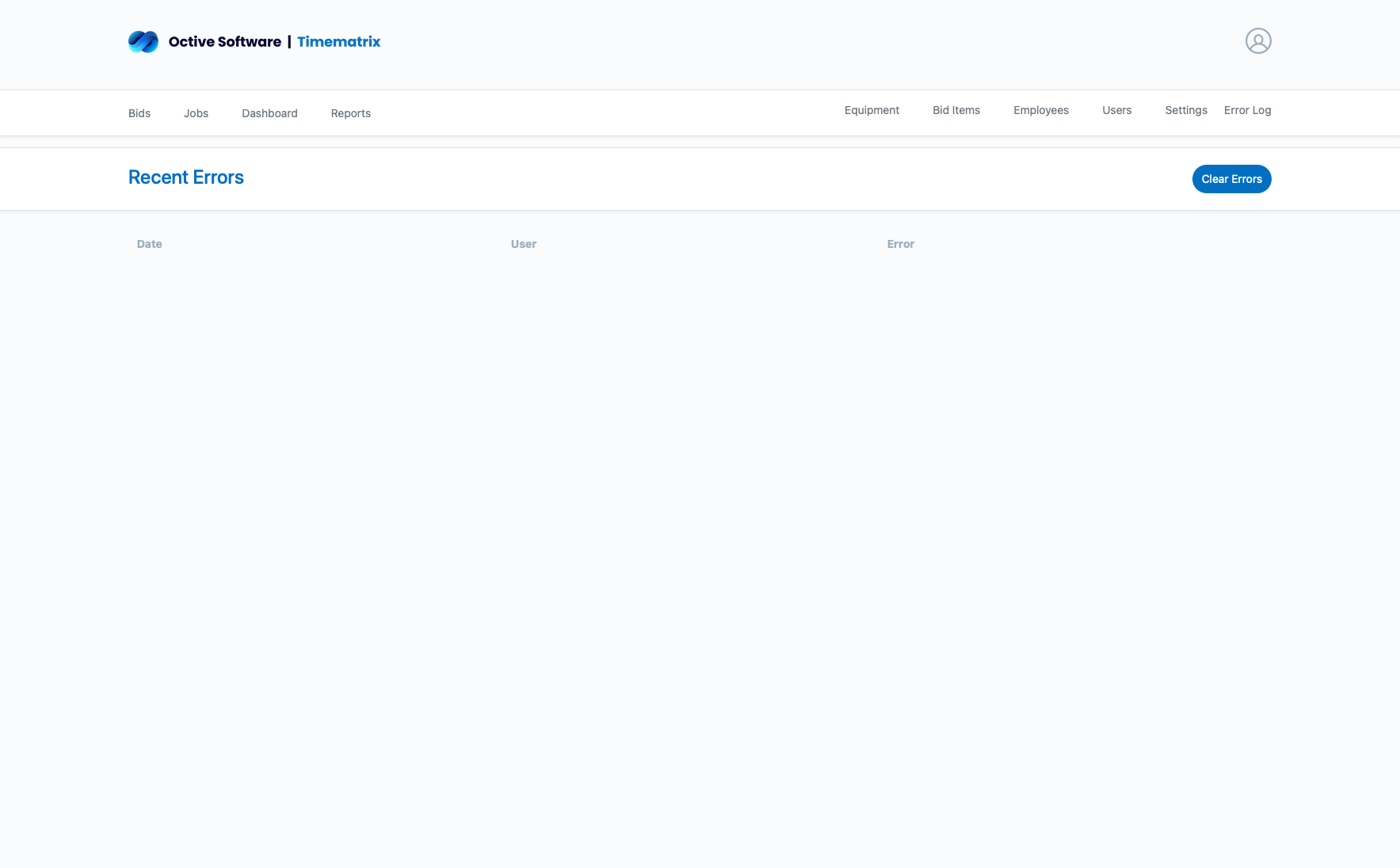
The error monitoring system tracks system issues, data validation problems, and user errors:
Explore related guides and resources