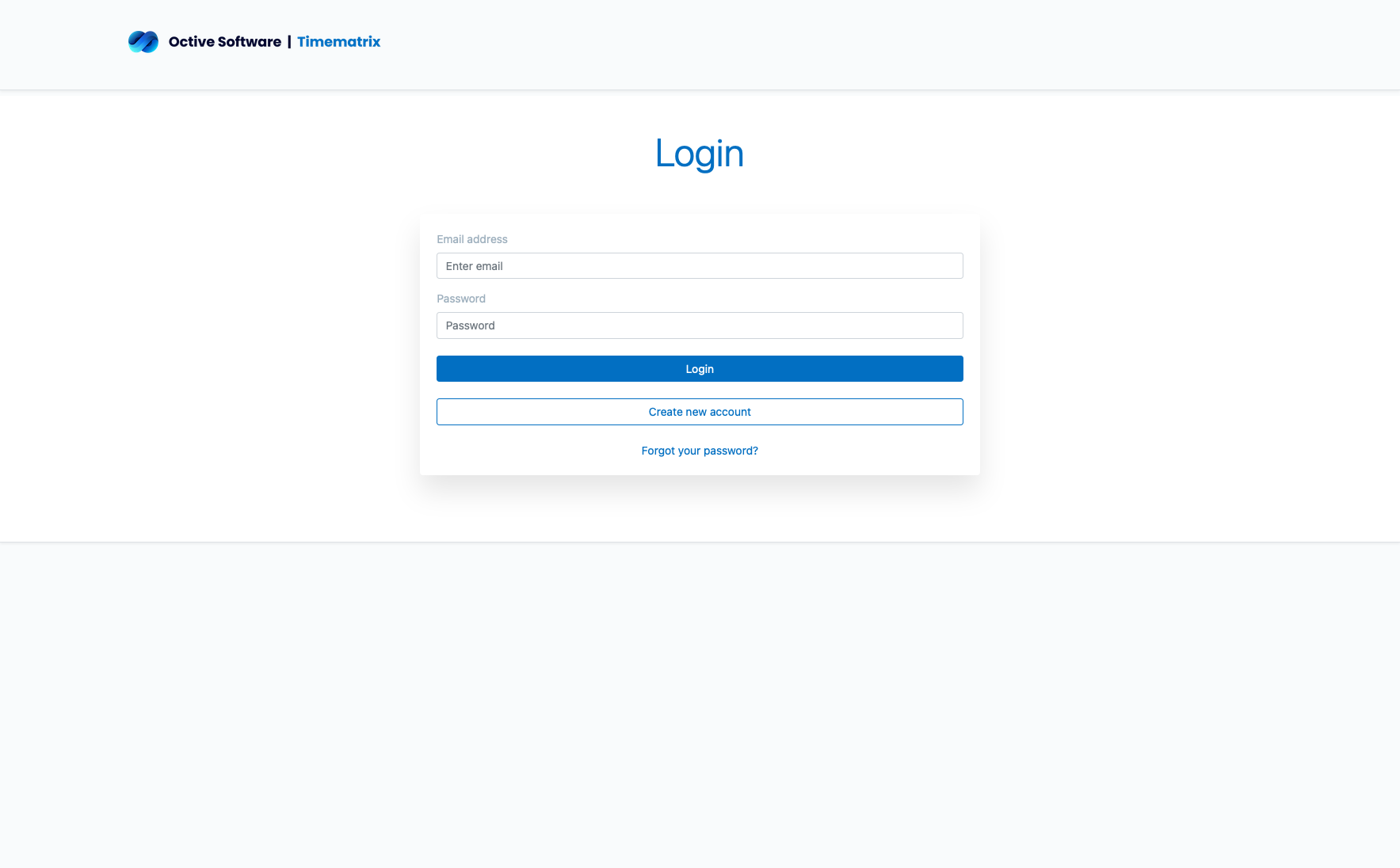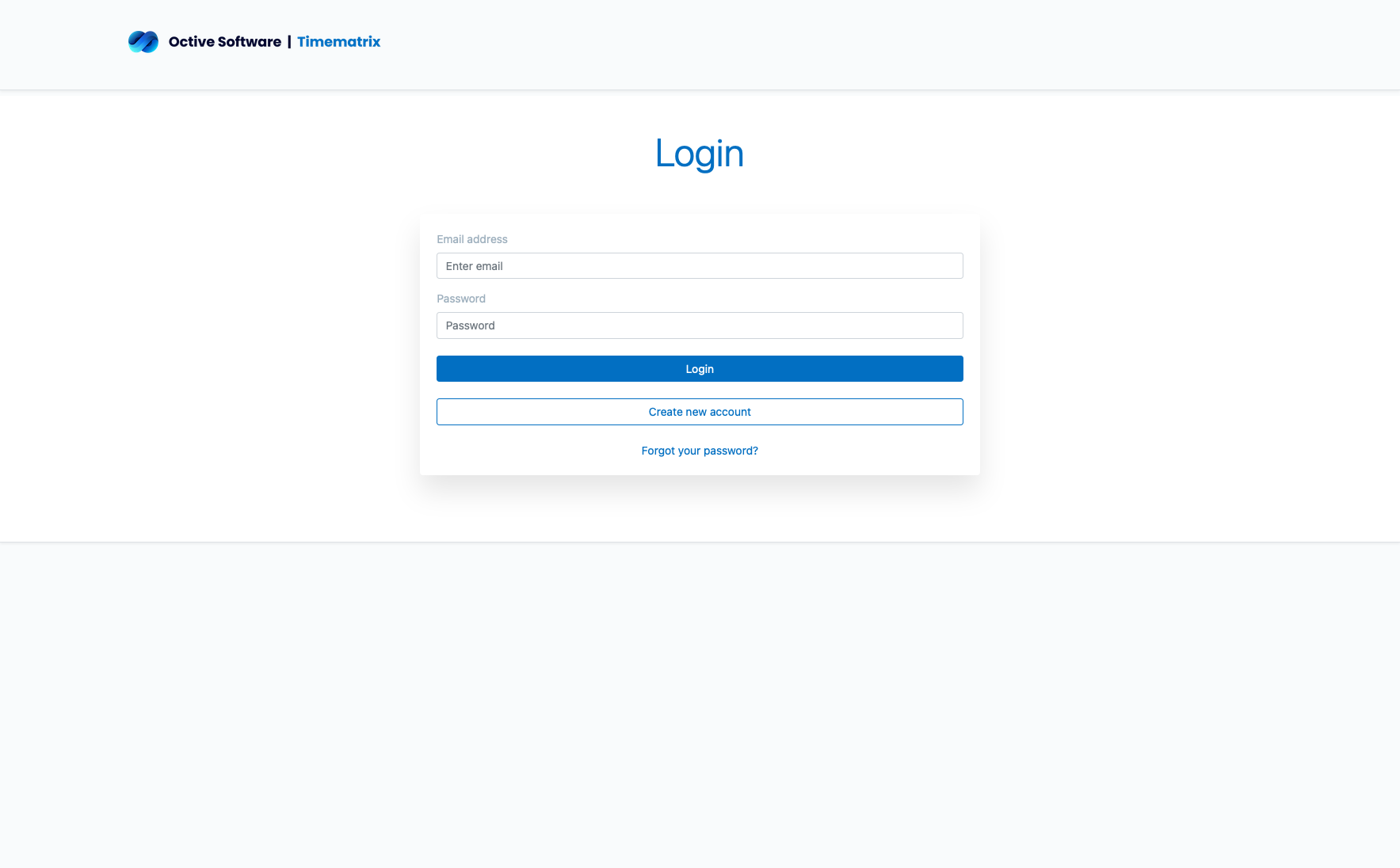TimeMatrix supports multiple authentication methods to ensure secure access
while maintaining ease of use for your team.
Standard Email & Password Login
The most common login method using your registered email address and password.
1Access Login Page
Login URL:
- Navigate to your organization's TimeMatrix URL
- Bookmark the login page for quick access
- Ensure you're using HTTPS for security
- Verify the correct domain name
Browser Requirements:
- Modern browsers (Chrome, Firefox, Safari, Edge)
- JavaScript enabled
- Cookies enabled for session management
- Pop-up blockers configured appropriately
2Enter Credentials
Email Address:
- Use your registered email address
- Email addresses are case-insensitive
- Must be validated by administrator
- Check for typos if login fails
Password:
- Passwords are case-sensitive
- Check caps lock status
- Use "Show Password" option if available
- Contact admin for password reset if needed
Security Notice:
Never share your login credentials. If you suspect your account is compromised, change your password immediately.
3Login Options
Remember Me
Stay logged in on trusted devices for convenience
Forgot Password
Self-service password reset via email
Need Help
Contact support for account issues
Single Sign-On (SSO) Authentication
Enterprise authentication through your organization's identity provider.
1SSO Provider Integration
Supported Providers:
- Microsoft Azure Active Directory
- Google Workspace
- Okta
- SAML 2.0 compatible providers
Benefits:
- Single login for all company applications
- Enhanced security with MFA
- Centralized user management
- Automatic password policy enforcement
2SSO Login Process
- Click "Sign in with SSO" button on login page
- Enter your organization's domain or identifier
- Redirected to your organization's login page
- Authenticate using your corporate credentials
- Complete any additional security requirements (MFA)
- Automatically returned to TimeMatrix dashboard
Pro Tip:
If you're already logged into your corporate network, SSO may log you in automatically without additional prompts.
Mobile Access
Access TimeMatrix from mobile devices with optimized interfaces and touch-friendly controls.
1Mobile Browser Access
Browser Compatibility:
- Safari on iOS devices
- Chrome on Android devices
- Chrome on iOS devices
- Firefox mobile browsers
Mobile Features:
- Responsive design adapts to screen size
- Touch-optimized interface elements
- Swipe gestures for navigation
- Offline capability for critical functions
2Mobile App (iOS)
App Features:
- Native iOS interface
- Push notifications
- Biometric authentication (Face ID/Touch ID)
- Offline data synchronization
Installation:
- Download from App Store
- Enter your organization's server URL
- Login with same credentials
- Enable biometric login for convenience