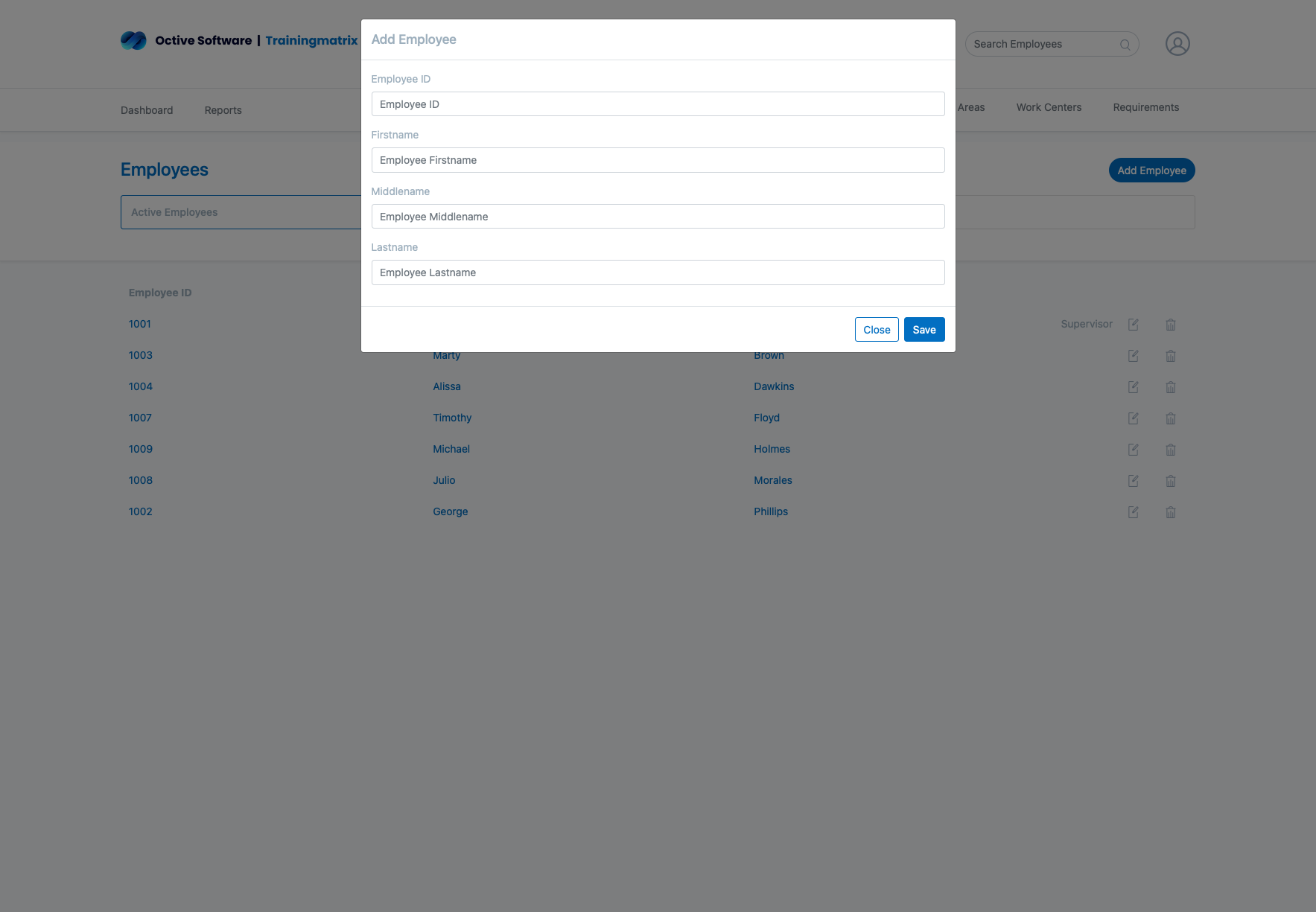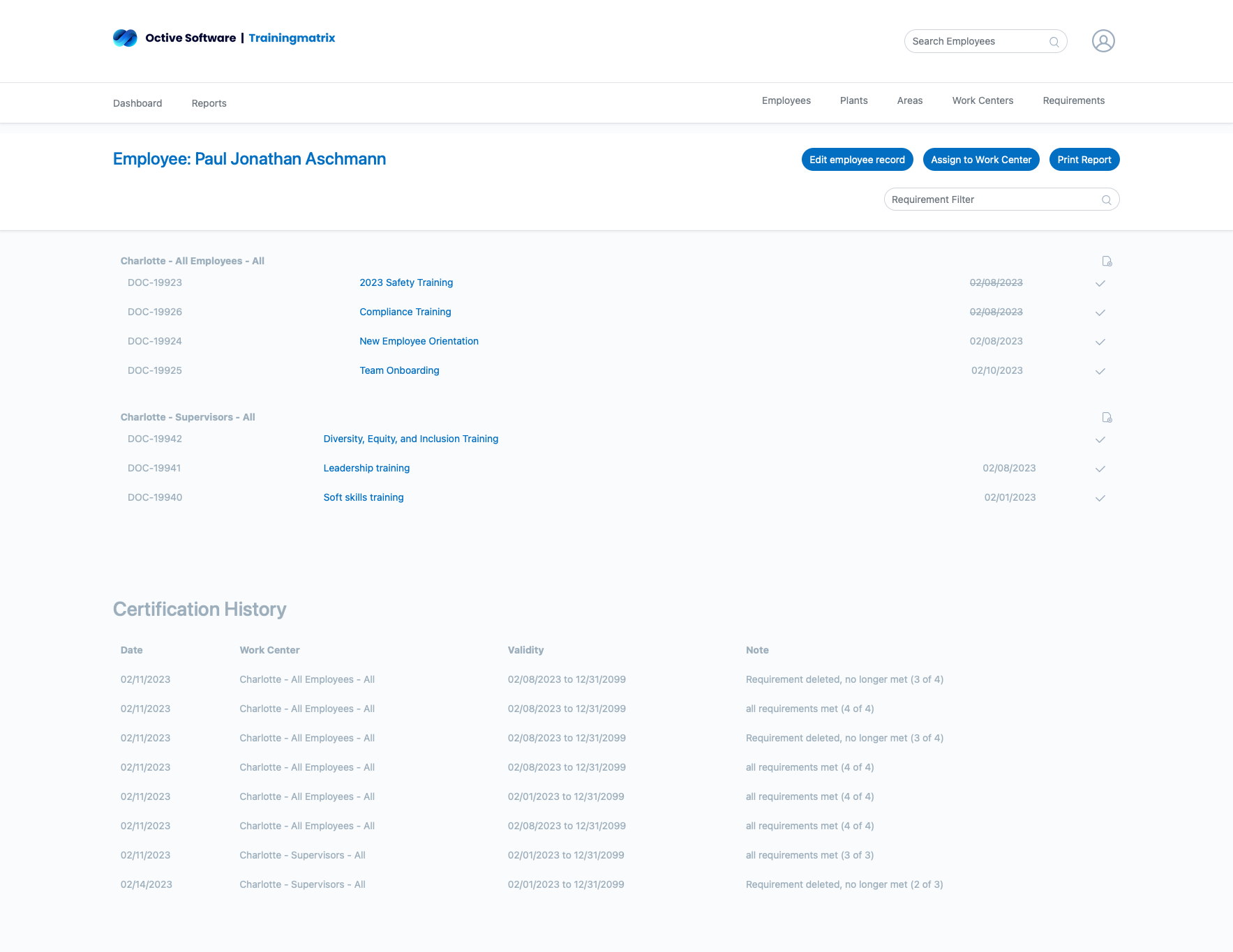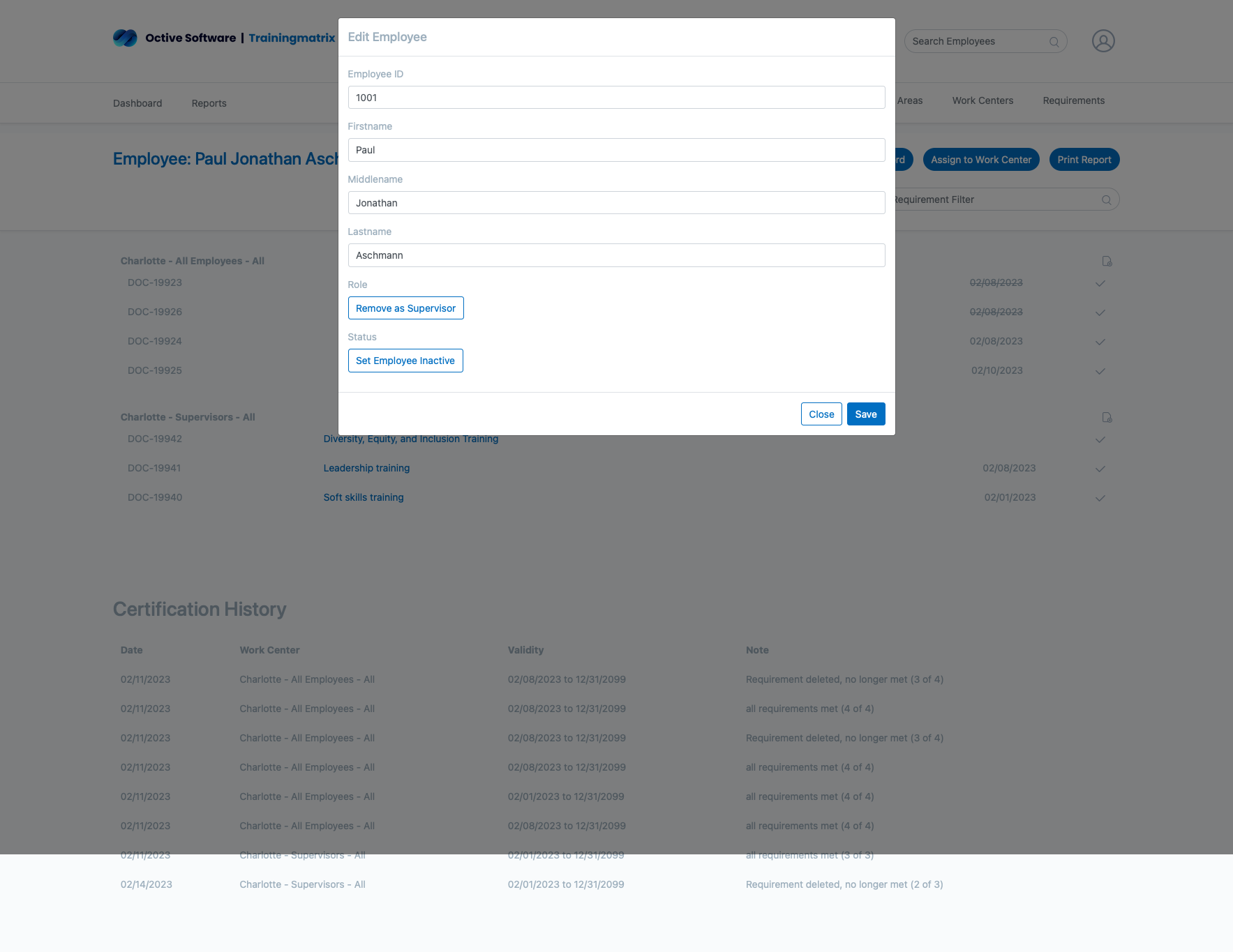Employee Management Overview
TrainingMatrix's employee management system provides a centralized hub for organizing your workforce, tracking training progress, and ensuring compliance across all departments and work centers.
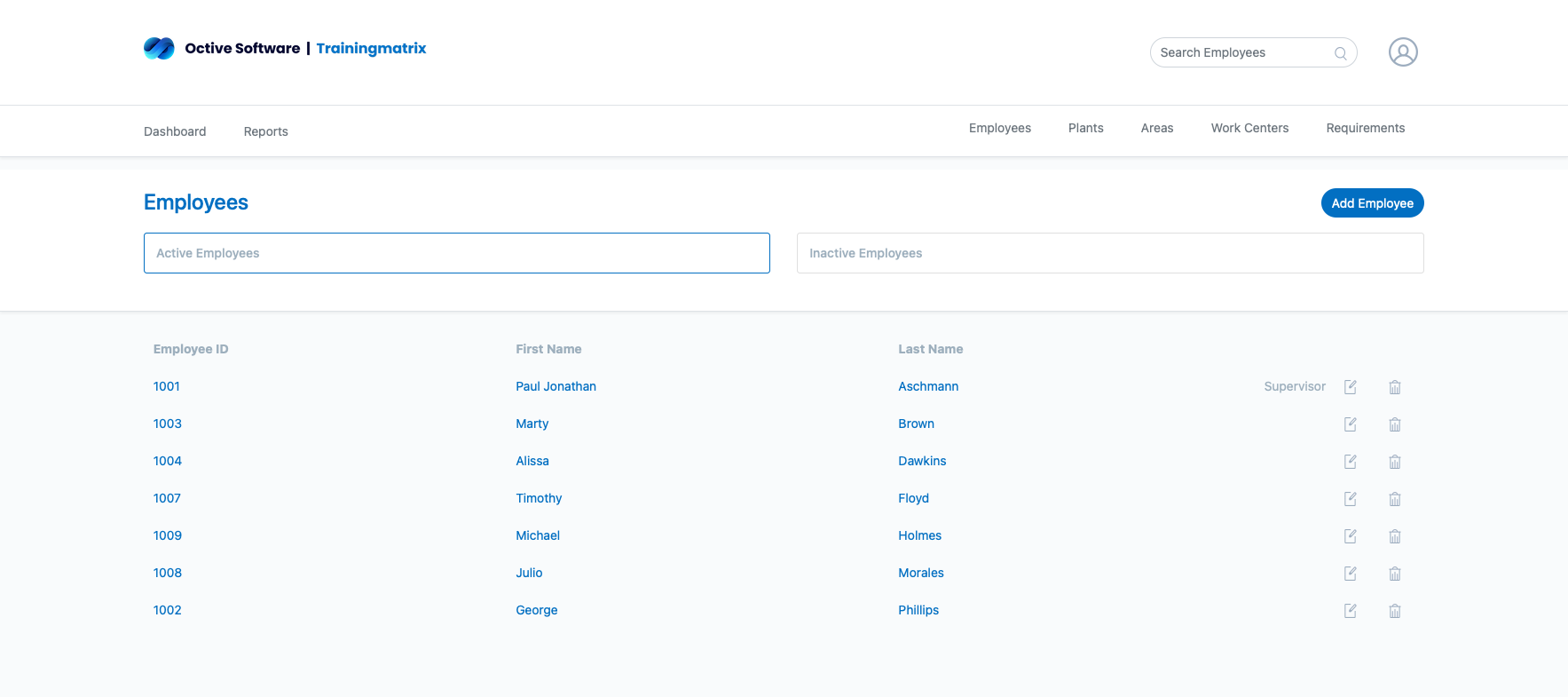
Key Features Shown:
- Employee Directory: Complete list of all employees with essential information
- Status Indicators: Quick visual status of training compliance and certification
- Search & Filter: Find employees by name, department, or certification status
- Action Buttons: Quick access to add, edit, or manage employee records
- Work Center Integration: See employee assignments and responsibilities
Add Employee
Create employee profile
Assign Work Centers
Map to departments
Track Training
Monitor progress
Ensure Compliance
Maintain certifications